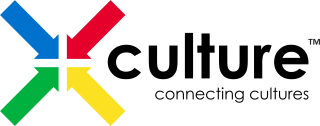Webinars: Our Experience and Remaining Challenges
Recorded video presentations and live webinars are an indispensable tool in a project like X-Culture.
Over these years, we’ve experimental with about a dozen platforms, such as WebEx, Zoom, BlackBoard Elluminate, Skype Pro, GoToMeeting, GoToWebinar, Adobe Connect, and more.
After much testing, we settled for Hangout On Air (former Google On Air aka YouTube Live). It has several huge advantages over all other platforms, although it is far from perfect, too.
First, our choice was NOT guided by the fact that Hangout On Air is free. Yes, it is nice it is free. Most of the webinar software listed above cost money, but they are relatively inexpensive. The prices are well within our budget, usually within the range of $10 to $50 per month, depending on the number of users and functionality.
However, they all have two major flaws:
- For a mysterious reason, most webinar platforms focus on slides, and not on prsenters. In X-Culture, most of our webinars are interview style. We want to see the speaker. We hardly ever use slides. It is very annoying when WebEx or BlackBoard Elluminate allocates 70-80% of the monitor space to slides and the speaker is just a tiny small window somewhere on the fringes of your monitor. I have attended dozens of webinars organized by other people and was disappointed to see a single slide, usually with the name of the webinar, to be prominently displayed during the entire presentation, when the speaker face was so small, you could barely see it.
Oh, and yes, Hangout On Air allows you to show slides, of course, if you want.
- Virtually all webinar platforms require download of a software and registration. It seems like a minor inconvenience, but it’s guaranteed that 10-20% of your attendees will have problems installing the software, or creating an account, or registering. When you have a huge crowd like X-Culture’s, that’s a few dozen or even hundred people who can’t attend the meeting, send questions and complaints.
With On Air, you just send everyone a link. They just click on the link and watch the event right in browser. No installation, no account needed.
I believe some webinar platforms now also allow this simplified approach, but when I was actively testing these options, Google On Air (now Hangout On Air) was the only no-registration/no-installation option.
Moreover, Hangout On Air creates two links. One for accessing the webinar room directly (presenters, people right in the virtual webinar room), and one for live YouTube streaming. The YouTube link is the easiest way to watch – just click and watch live stream instantly.
- Another bonus – you can record Hangout On Air webinars and the file is automatically saves on YouTube. No upload required. You can editing the file in YouTube (e.g., trim), or you can download it as MP4 if needed. But since we just want the exact recording posted to YouTube once the program is over, it’s a zero-extra-step solution, which is very convenient.
- And one more bonus: if you have a round-table webinar with several speakers, Hangout On Air automatically shows the face of the person who is speaking. Very convenient.
However, Hangout On Air has a number of disadvantages that are not important for X-Culture, but could be a big deterring factor for others.
- It does not keep track of attendees. If you need to give credit for participation, you won’t know who attended and who hasn’t.
- It allows only up to 10 people in the actual webinar room at the same time. We usually have the speaker, the webinar host, and 5-7 students asking questions, while everyone else is just watching the program on YouTube and emailing questions. But it’s a minus.
- It does not allow paid participation. No problem for us, but if you’re organizing a webinar that you want to charge for, Hangout On Air is not your option.
I saw some very professional looking webinars/shows streamed via Facebook (e.g. The Michael Hyatt Show), and it looks like some of the webinar tools listed above have now improved their functionality. So may Hangout On Air is no longer the only choice if you need what we need. But it has served us well.
What we have learned:
- It’s better to show the face of the presenter than slides. At least it should be possible to show the face of the presenter “full-screen” when no slides are being used.
- If the number of attendees is large, a no-account/no-installation webinar tool is best
What we still struggle with:
- We’d like to be able to keep track of who attended the webinar to be able to offer these people bonuses or certificates. Some tools offer this option and even create automatic “Thank you for participation” emails and certificates, but On Air does not.
- When people must register for the webinar, it creates a sense of value and exclusivity. People feel like they are getting something that is not accessible to everyone and thus value it more. Hangout On Air is more convenient, but your webinar may feel as “cheap” and thus not very valuable product.
- Some webinar tools send automatic reminders about future webinars and even put the event on your Outlook calendar for you. I wish Hangout On Air had this functionality.
- Most of the time, we have a large group of people watching the webinar live on YouTube and just send their questions via email during the program. Only a few choose to join us in the webinar room directly. However, sometimes a webinar is so popular that more than 10 people want to be in the webinar room at the same time. This presents a problem. Once we have 10 people in the room, others can’t call in to ask their questions and engage in the discussion.
How you can help:
Help us find a webinar tool that meet the following criteria:
- Allows for showing the face of the presenter full-screen
- Does not require a cumbersome installation of proprietary software (a small plug-in is OK)
- Works on computers and smartphones
- Does not require creating an account and simply asks to type on your name on the entry, but does allow the option to create a full-scale account and provide detailed information about the person, including contacts
- Allows for a large number of people to participate in the webinar at the same time, have a discussion, “raise hand”, etc.
- Ideally, allows for a live streaming on YouTube
- Creates a Welcome/Invitation email with registration and access instructions, sends reminders about the webinar, creates a calendar entry
- Allows to send “Thank you for participating” emails once the webinar is over, and ideally also automatically generate certificates
- It’s be nice if ticketing option was also available (participation for pay). Our webinars will stay free, but we are considering charging money for some workshops and seminars.
[toggles class=”yourcustomclass”]
[toggle title=”Bonus: Step-by-step guidelines for using Hangout On Air” ]
- Login to YouTube using your Gmail account
- Go to https://www.youtube.com/my_live_events
- Click on “+New Live Event”
- Fill out the form (name of the webinar, timing, description) and save the webinar. You can “Go live now” but let’s assume you you’re creating a webinar session for later, so you click “Save Event”
- Go to “Events” or just use the direct link https://www.youtube.com/my_live_events?filter=scheduled to see your scheduled events. Click “Start Hangout On Air” for the one you have just created.
- Click on “Links” in the lower right corner and copy your YouTube live streaming link. Share it with the people who will be watching the webinar live on YouTube. Once the program is over, this link will become a link to the YouTube recording.
- Click on “Invite People” icon on the top of the screen. It may be hidden, so you have to hover with the mouse over the top of the window to see it. It will give you a presenter link. Share this link with the people who need to be directly in the webinar room (show host, presenters, callers or people who want to engage in the discussion or ask questions directly).
IMPORTANT: One major inconvenience of the Hangout On Air is that the presenter link changes every time you close and reopen the window. The YouTube link (from #6) always stays the same. You can share it days or weeks in advance of the event.
However, the presenter link will change when you reopen the webinar window when you will be ready to start the show. So you will have to share this link literally 30 min before the program start.
- You can now close the window and forget about it until a few minutes before the webinar start. When you are ready to start the show, go back to your YouTube channel and click on “Events” (or use this direct link https://www.youtube.com/my_live_events?filter=scheduled and launch the webinar you created earlier (Start Hangout on Air).
- When the new browser window opens, copy the presenter link (“Invite People” on the top of the window) and email the link to your webinar participants.
- You can start conversing with your participants similarly to who you do it in Skype. When you are ready to start recording your webinar, just click on the green button that says “Start broadcast”. It will start streaming the event live on YouTube and automatically create a recording. When you click on “Stop Broadcast”, it will end the session and keep the recording on YouTube.
- You can access the recording by going to your YouTube Video Manager. Ther, you can download the video in MP4 or edit in YouTube.
- If during the presentation you want to show your slides, just click on “Share screen” icon in the top left corner.
[/toggle]
[/toggles]
By Vas Taras
Become an X-Culture Blogger and submit your X-Culture related observations, stories, suggestions